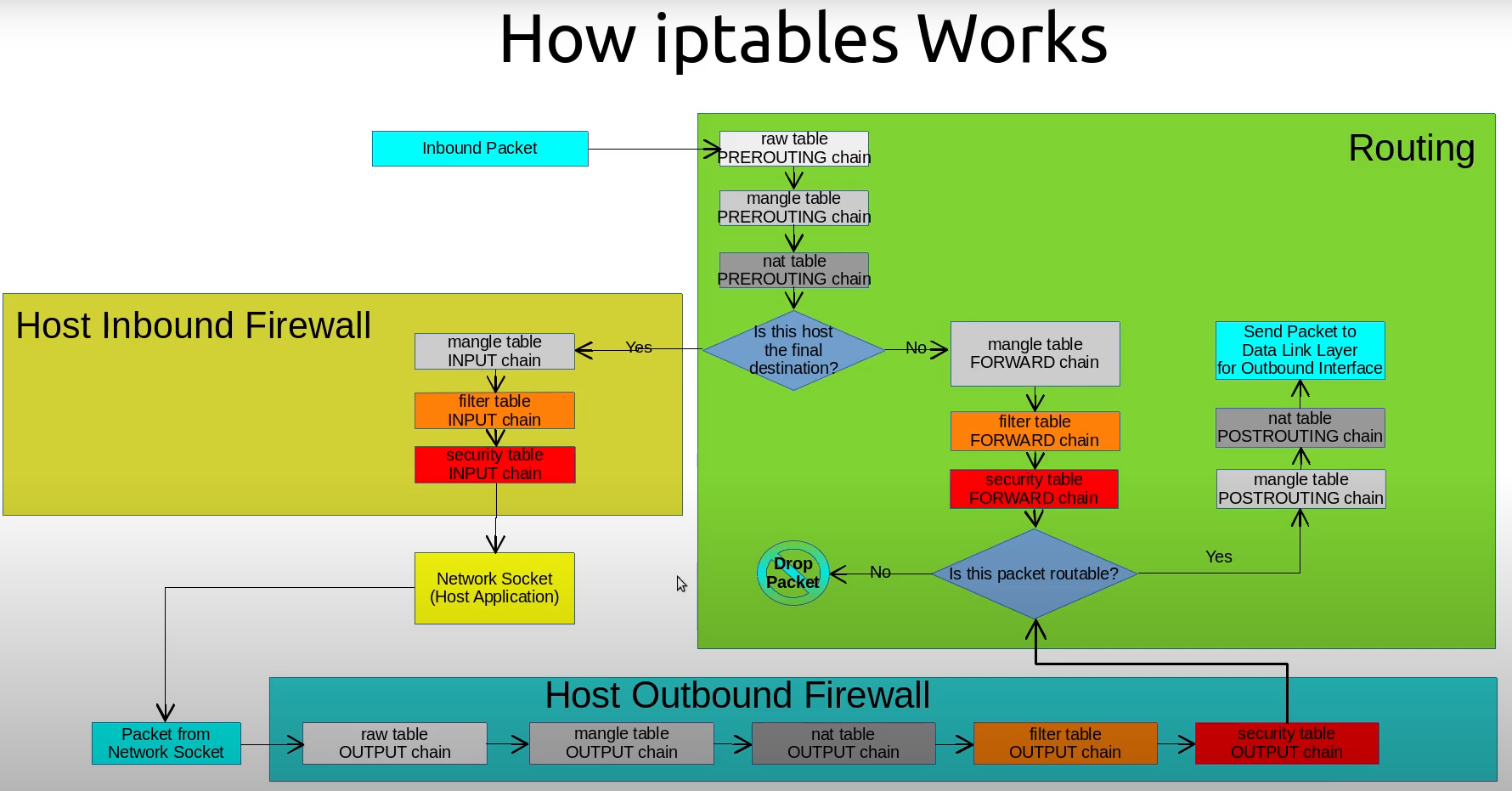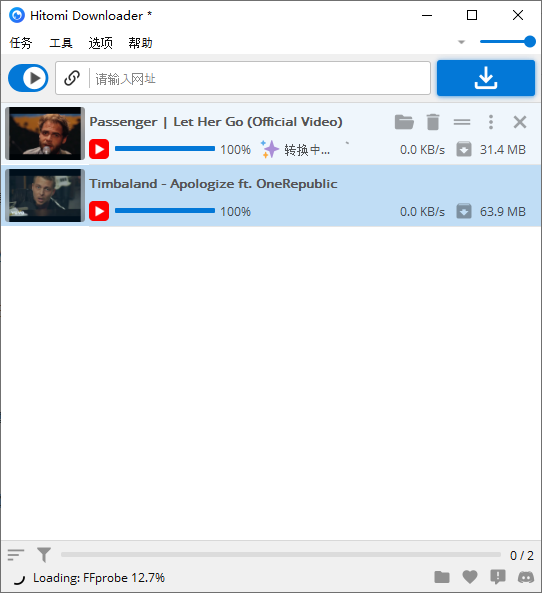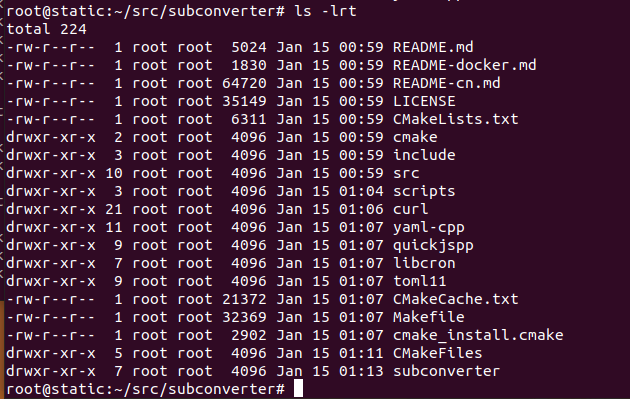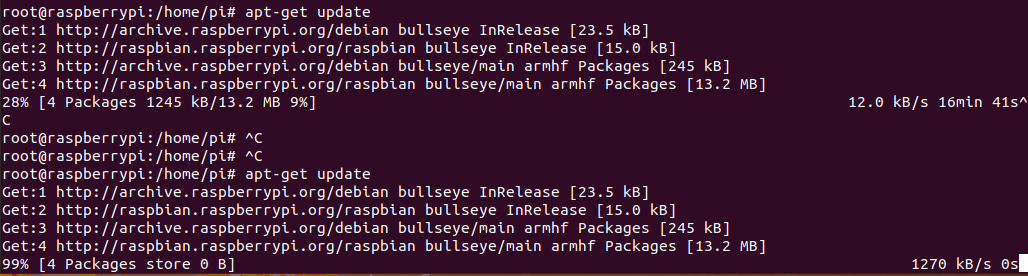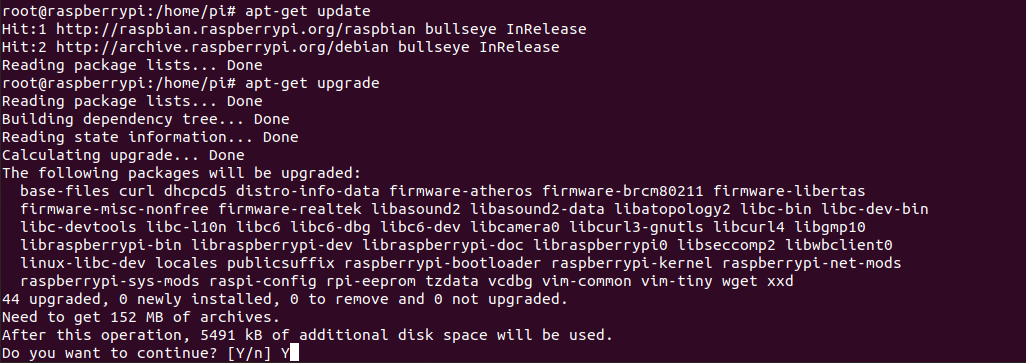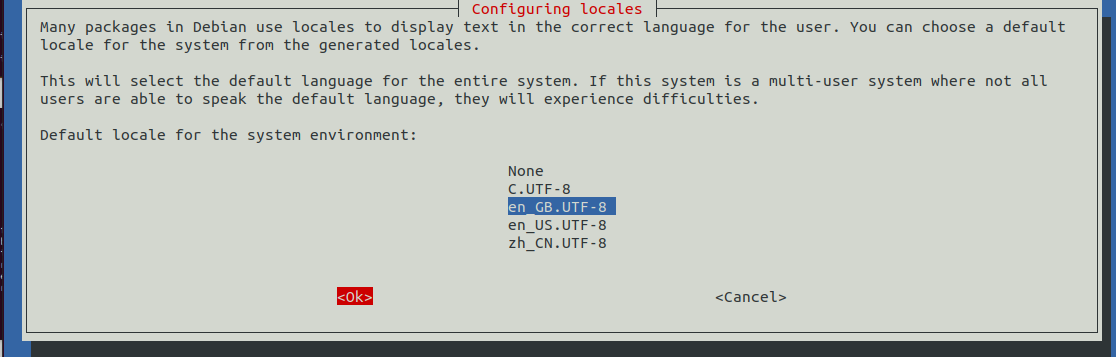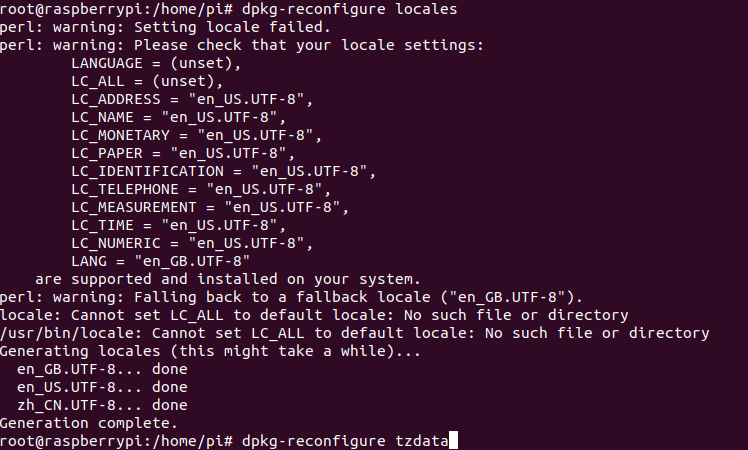本次环境,使用美国的VPS,配置为1C 1GB 15GB-SSD 500Mbps,操作系统为Ubuntu 20.04 LTS
第一章 安装更新
root@server:~# apt-get update
第二章 配置nginx
root@server:~# apt-get install nginx
修改Nginx的配置文件,我这里直接用的 /etc/nginx/sites-available/default 文件修改的
root@server: cat /etc/nginx/sites-available/default
server {
listen 80;
server_name localhost;
root /var/www/html/;
index index.html;
location / {
try_files $uri $uri/ =404;
}
}
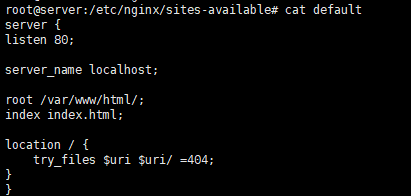
第三章 配置Subconverter后端
参考 https://dasmz.com/?p=1169
root@server:~# mkdir ./subc root@server:~# cd subc root@server:~# wget https://github.com/tindy2013/subconverter/releases/download/v0.7.1/subconverter_linux64.tar.gz root@server:~# tar -zxvf subconverter_linux64.tar.gz root@server:~# cd subconverter // 常驻后台,启动服务 root@server:~# nohup ./subconverter & root@server:~# ss -tnl | grep 25500 // 能看到25500的端口监听就对了 root@server:~# // 服务器上,这个正常进程在,就可以了
第四章 配置Subconverter前端
root@server:~# apt install -y curl wget sudo nodejs npm git root@server:~# nodejs -v v10.19.0 root@server:~# npm install -g yarn root@server:~# yarn --version 1.22.17 root@server:~# root@server:~# cd subc root@server:~/subc# ls subconverter root@server:~/subc# git clone https://github.com/CareyWang/sub-web.git --depth=1 Cloning into 'sub-web'… remote: Enumerating objects: 72, done. remote: Counting objects: 100% (72/72), done. remote: Compressing objects: 100% (59/59), done. remote: Total 72 (delta 0), reused 57 (delta 0), pack-reused 0 Unpacking objects: 100% (72/72), 267.15 KiB | 3.51 MiB/s, done. root@server:~/subc# cd sub-web/ root@server:~/subc/sub-web# yarn install yarn install v1.22.17 [1/4] Resolving packages… [2/4] Fetching packages… [3/4] Linking dependencies… warning " > sass-loader@8.0.2" has unmet peer dependency "webpack@^4.36.0 || ^5.0.0". [4/4] Building fresh packages… Done in 89.95s.

root@server:~/subc/sub-web# yarn serve
yarn run v1.22.17
$ vue-cli-service serve
INFO Starting development server…
98% after emitting CopyPlugin
...
这个时候,就可以访问了 http://23.94.198.166:8080在构建发布前,需要修改默认的后端的地址 1. 修改文件 /root/subc/sub-web/src/views/Subconverter.vue 找到 257行 backendOptions,替换后面的 http://127.0.0.1:25500/sub? 为我自己的sub后端地址 http://23.94.198.166:25500/sub? 2. 修改文件 /root/subc/sub-web/.env 中的后端地址 # API 后端 VUE_APP_SUBCONVERTER_DEFAULT_BACKEND = "http://23.94.198.166:2500" -- 2022-1-23 增补的内容,不在视频中 首先停止调试程序,CTRL+C ,退出当前调试,然后执行下面的命令进行打包 root@server:~# yarn build 执行以下打包命令,在/root/subc/sub-web/下面会生成一个 dist 目录,这个目录即为网页的发布目录。 把这个目录下的文件全部拷贝到你之前发布网站的目录下,比如 /var/www/html/ root@server:~# cp -R /root/subc/sub-web/dist/* /var/www/html/
第五章 测试转换
准备了一个订阅地址 http://103.159.64.90:16801/tmpSubs
在页面上,点击转换,输出到剪贴板的
http://127.0.0.1:25500/sub?target=clash&url=http%3A%2F%2F103.159.64.90%3A16801%2FtmpSubs&insert=false
完成的样子

备注,收集资料过程中,多余的数据信息
如果服务器在国内 npm install -g cnpm --registry=https://registry.npm.taobao.org cnpm install -g yarn